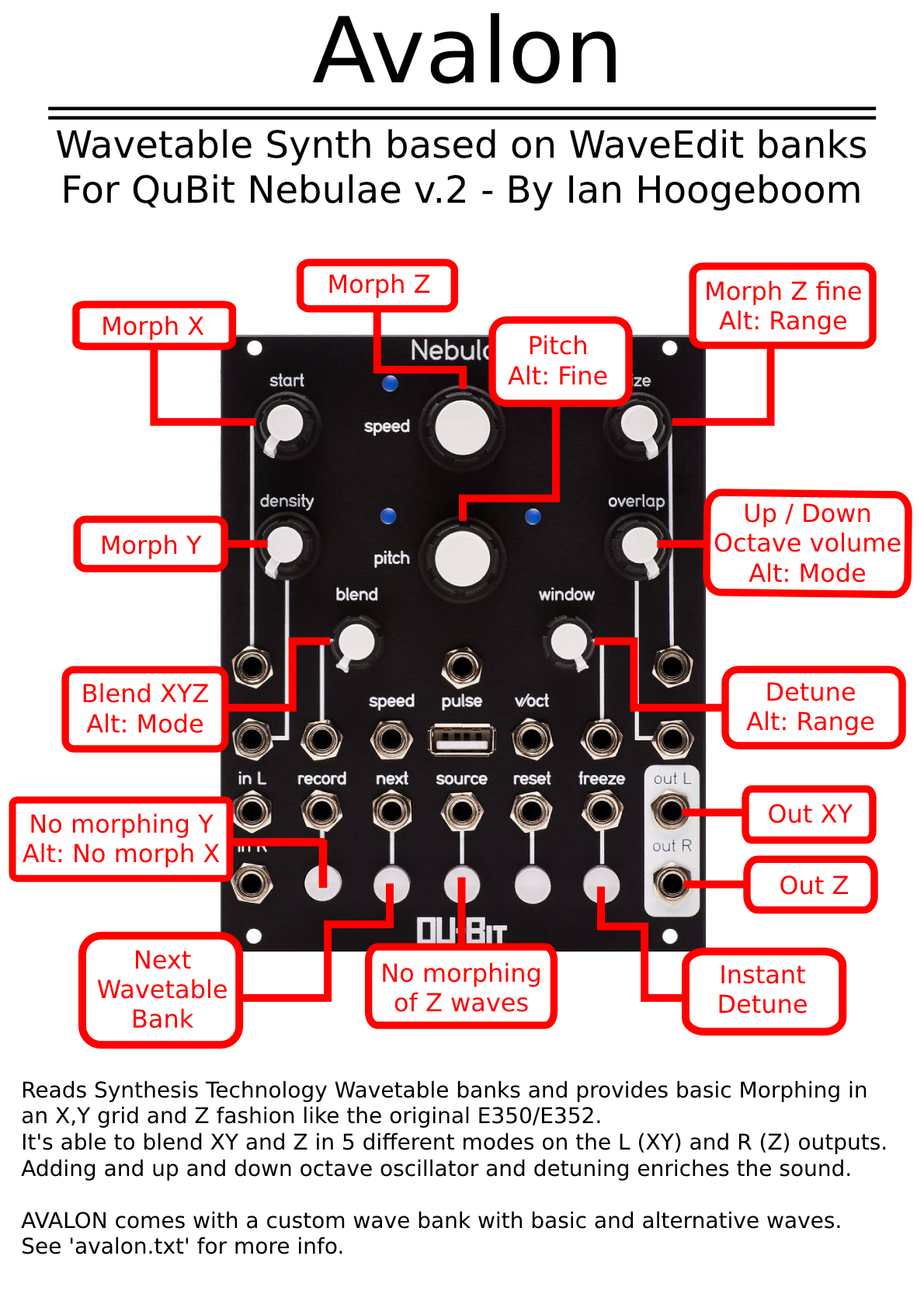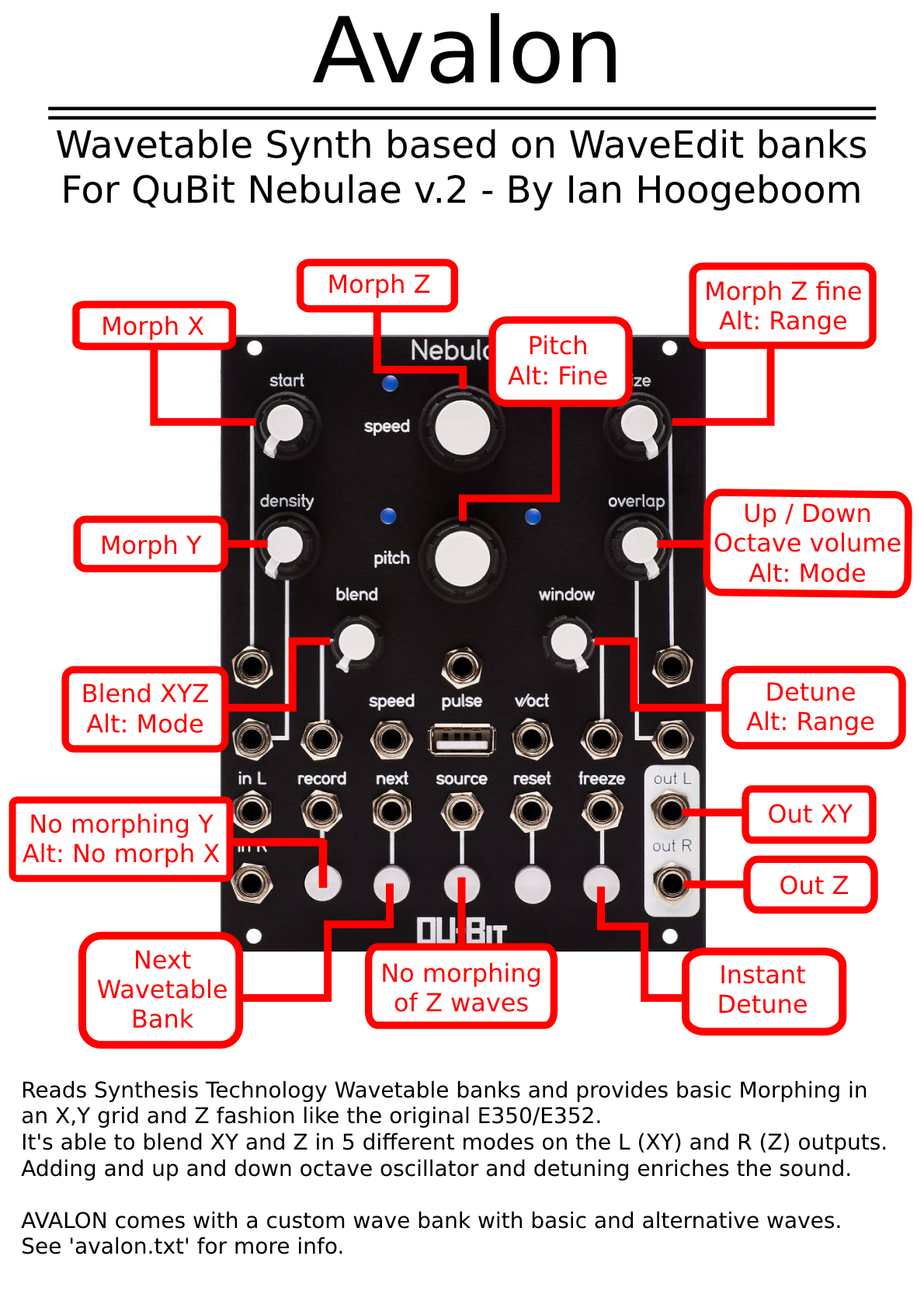AVALON
Inspired by the Synthesis Technology Morphing Terrarium E350, Cloud Terrarium E352 and capable of loading samples from the WaveEdit program.
Like the Synthesis Technology Terrarium's and Quad VCO, it can morph a wavetable bank of 64 waves in a 8x8 grid (X and Y) and from wave 1 to 64 (Z).
It is able to read wavetable banks make by the WaveEdit program.
AVALON comes with a custom wavetable bank, but other WaveEdit wavetable banks can be downloaded here, including the original E350 banks called 'Bank A', 'Bank B' and 'Bank C':
WaveEdit Online WAVs
In version 1.3, there was a complete rewrite of the morphing and uses a precision oscillator. The pitch artifacts are now gone.
In version 1.4, there is the addidion of an octave up and down wave oscillator, which can be detuned.
In version 1.5, a bug was fixed where the original wave table amplitude is now used, instead of an absolute one. Also cleanup of code.
Download
Avalon (zip) - v1.5, 2022-03-08
Avalon (official) - v1.5; QU-Bit's Nebulae v2 Avalon page
Avalon (at Airell GitHub)
Avalon (at Qu-Bit-Electronix GitHub)
Also check out my other alternate instruments: MarsAffects and Realms.
Instructions
Loading Avalon
An Alternate Instrument you simply put on the USB thumb drive and load it afterwards when the Nebulae is turned on. It's not Firmware you need to flash. Avalon runs on Nebulae's stock firmware.
Put the avalon.instr file on the USB drive, together with one or more Wave Table wave files. There is one included in the zip.
Long press Speed until green lights appear. Rotate the Speed knob counter clock wise, until the top left green led is lit and the top right led is off.
When avalon.instr is the only .instr file on the USB drive, the first, left most button (Record) will be lit.
When there are more Alternate Instruments on the USB drive, press the corresponding button (in order of the .instr files on the USB) and it will be brighter.
After that, press Speed again to load Avalon.
More WaveEdit wave table files can be placed together on the USB drive. Pressing File will subsequently load the next wave table file.
You can always revert to the stock internal Granular Looper by long pressing Speed again, rotate to "12 o'clock" and press the first button (Record) and short press Speed again.
Manual
Knobs and Buttons
Start - X morph position in the wavetable (8x8 XY grid)
Density - Y morph position in the wavetable (8x8 XY grid)
Speed - Z morph position (coarse morph)
Size - Z morph position (fine morph)
Size Alt - Z morph position (fine morph range)
Overlap - Octave up and down volume
Overlap Alt - Octave up and down volume Mode
Window - Detune the up and down octave
Window Alt - Instant detune range
Freeze - Instant detune (enabled will also prevent Unison)
Blend - Blending between XY and Z. Different Blend modes available.
Blend Alt - Blend mode. Mode 4 and 5 are 'stereo', see Blend Modes below.
Record - Waveform Y selection without morphing.
Record Alt - Waveform X selection without morphing.
Source - Waveform Z selection without morphing.
File - Advances to the next wavetable bank file.
'Alt' is holding the 'Source' button and turn or press the referred knob.
See avalon.txt in the zip file for an 'initial position' starter patch.
Wave Table scanning
With Start and Density, you can morph through the 64 waves in the WaveEdit wave table file in an 8 by 8 X/Y grid fashion.
With Speed you morph through in a linear fashion through the wave table file. Speed is a coarse morphing and Size is fine morphing. Size Alt defines the fine morph range (1, 2, 4, 6 or 8 waves from CCW to CW).
When Record and/or Record Alt are enabled, no morphing will be done for XY and/or Z and the Start/Density and Size knobs act like wave 'selectors' for pure waves.
Blending and Blend Mode
The Blend knob will blend the sound selected in X/Y and Z. This way you can even morph through waves which are not adjacent to each other!
This is not influenced by the Record and Record Alt selection, so you can still select pure waves and morph between them. E.g. select a pure sine and pure square and morph between it with the Blend knob.
Blend Alt will select the Blend mode. There are 5 modes from which you can select. This changes the behaviour of the Left and Right output!
1. CCW: Left will have XY morphing only, no blending with Z and no detuning. Right will blend from Z to XY with detuning.
2. 9 O'C: Left will blend from XY to Z with detuning. Right will have Z morphing only, no blending with XY and no detuning.
3. 12 O'C: Left will blend from XY to XYZ ('stops in the middle of the blend') with detuning. Right will blend from Z to XYZ ('stops in the middle of the blend') with detuning.
4. 3 O'C: Left will blend from XY to Z. Right will blend from Z to XY. Both with detuning. This is I find the most interesting when modulated. Set to CCW (no offset) and modulate slightly to get a great stereo result!
5. CW: Left and Right will Blend from XY to Z with detuning. Stereo but less interesting as I have not implemented to slight 'stereo field offset'.
Octave up/down and Detune
Overlap will add two extra wave oscillators, one an octave up and one an ocatave down. CCW they are silent (0% volume), CW they will be 100% in volume. Overlap Alt will make either the up or down octave 50% louder.
When Window is used, the octave up and down oscillator will be detuned. Window Alt will change how much there is being detuned.
Using Freeze adds a slight detuning which also prevents the up and down oscillator to go in unison. This sound very nice when you use sine wave like wave forms!
Text file in .zip contains more information if the above description of Avalon is not sufficient.
Have fun!
Main functions
PDF in .zip: